Importing your traces to Checkly
Send your 3rd party backend OpenTelemetry traces to Checkly. Inspect and drill down to why a check failed or degraded.
In the Traces tab, in your Checkly account settings:
-
Flip the toggle to import traces in the Traces settings page.
-
Get the trace endpoint URL and the API key. Provide them to your OpenTelemetry collector so that it sends traces back to Checkly.
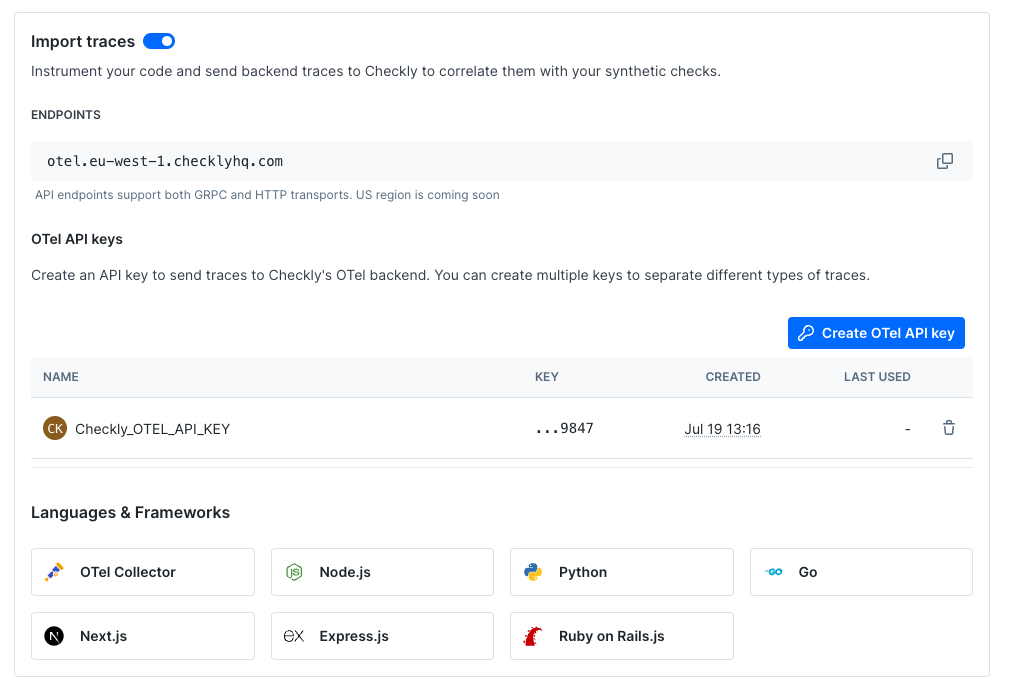
-
Set up your OpenTelemetry collector to only send relevant traces to Checkly. Setting up the OpenTelemetry Collector
After you’ve set this up, you should start seeing traces on the Traces page. Moreover, when opening a check, you’ll see a Traces section within it.
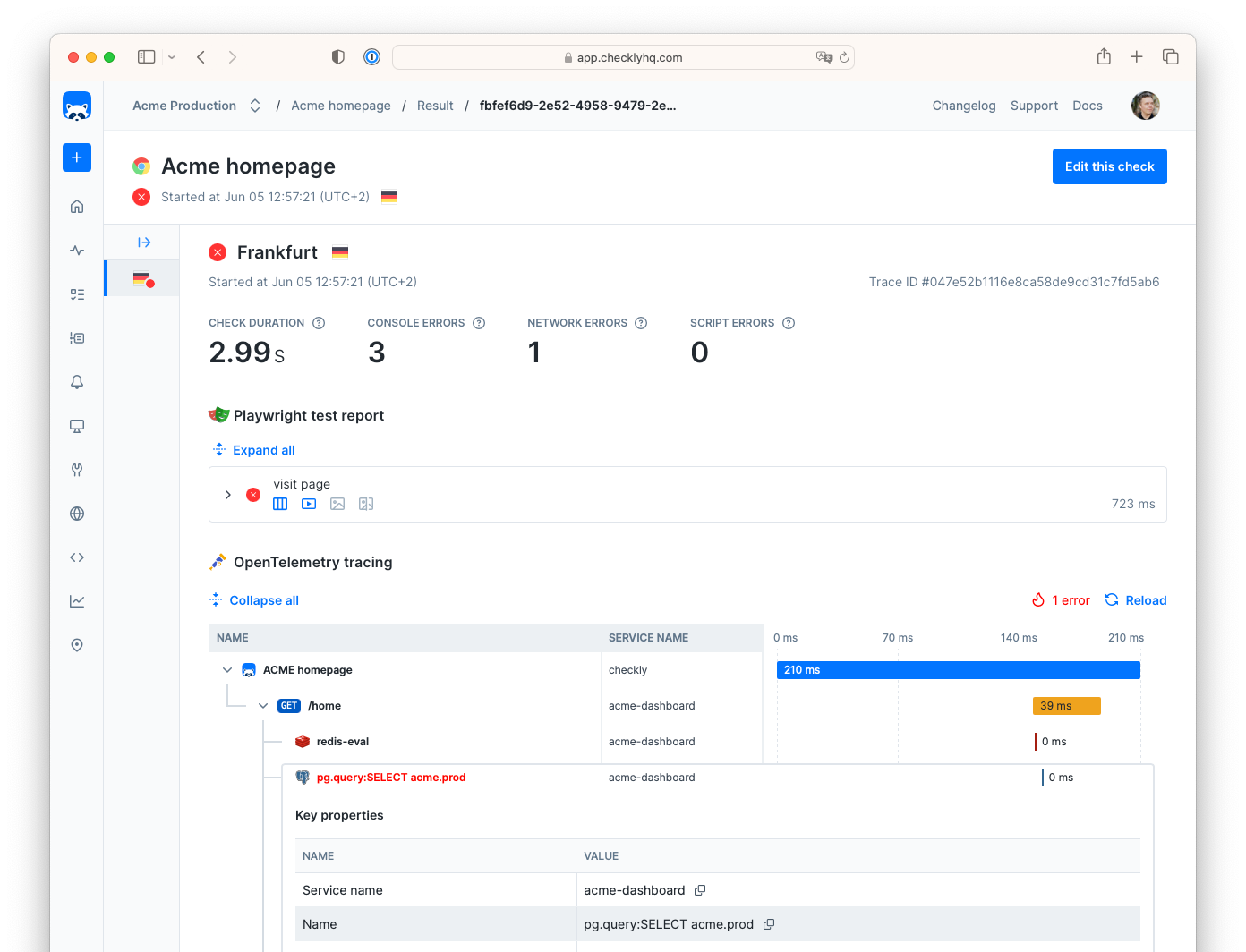
Last updated on January 13, 2025. You can contribute to this documentation by editing this page on Github